Problem: Custom Taxonomies Don’t Appear in Posts Table Pro Column Builder
Have you ever created custom taxonomies for your WordPress media files (attachments) or other custom post types, only to find they mysteriously disappear from the column selection options in Posts Table Pro? It’s a common head-scratcher, especially when everything seems correctly set up in your WordPress backend.
This issue often arises when users expect their newly created taxonomies to immediately show up as selectable columns, regardless of whether they contain any content. However, there’s a subtle but crucial detail: Posts Table Pro (and many other WordPress plugins) will only display a taxonomy as an available column if that taxonomy (or at least one of its terms) is currently being used by a post.
Why Does This Happen?
The underlying reason is efficiency and practicality. If a taxonomy has no associated content, there’s nothing for the plugin to display in that column, making it redundant to offer as an option. WordPress and plugins often optimize their interfaces by only showing relevant options.
Consider a scenario where you create a taxonomy called “Journal Categories” and add terms like “Science,” “History,” and “Art.” If you haven’t yet attached any media files (or posts, if it’s for a different post type) to “Science” or “History” categories, those taxonomies won’t appear as selectable columns in Posts Table Pro’s interface. Only once you assign at least one media file to, say, the “Science” term, will “Journal Categories” become visible in the column builder.
The Solution: Ensure Your Taxonomies Contain Content
The fix is straightforward:
- Assign Content to Your Taxonomy Terms: Go to your Media Library (or the relevant Custom Post Type where your taxonomy applies).
- Edit an Attachment/Post: Select an existing media file or post, or upload a new one.
- Assign a Term: In the edit screen for that item, locate your custom taxonomy metabox (e.g., “Journal Categories” or “Volume”) and assign at least one term to it.
- Save/Update: Save or update the media file/post.
Once you’ve done this for at least one item, revisit the Posts Table Pro column builder. Your custom taxonomy should now appear as an available column, ready for you to add to your table!
This small but important detail ensures that your Posts Table Pro configuration options are always relevant to the content actually present on your site.
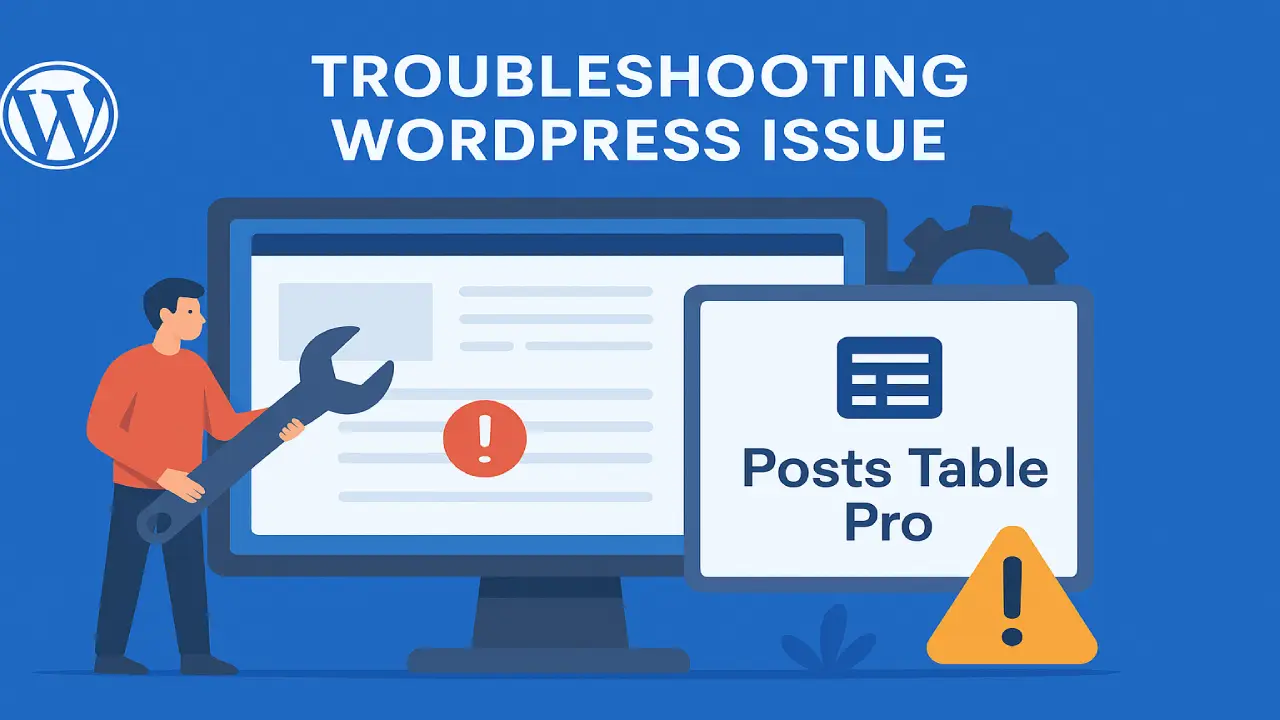
Leave a Reply